How to create a page
This can be easily done in 5 steps (to get good).
1) Search for the article name
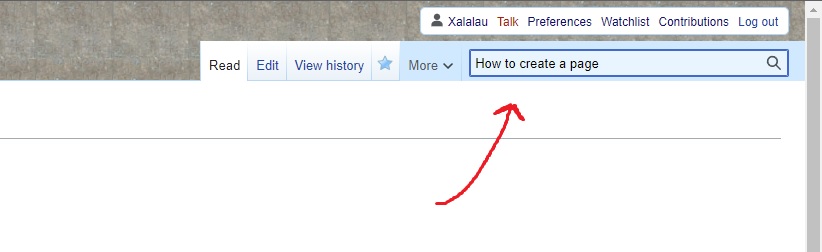
2) Click on the article name, in red, to start creating it
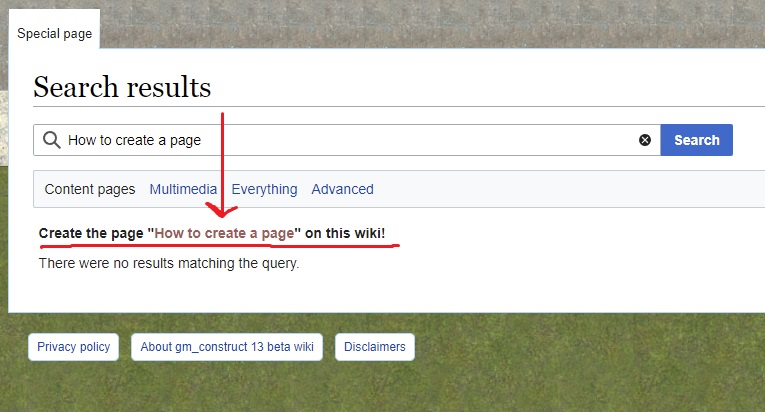
3) Choose a category. The main options are: Groups, Event, Entity, Location, Ritual, General, Technical and External
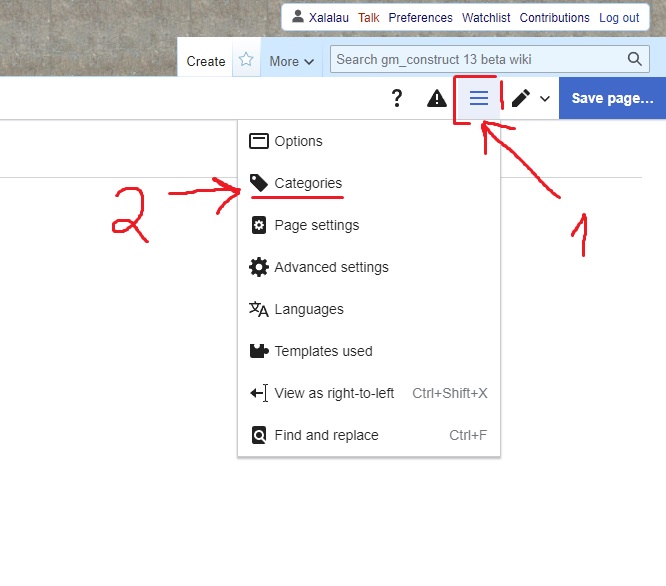
Type the category name and select it:
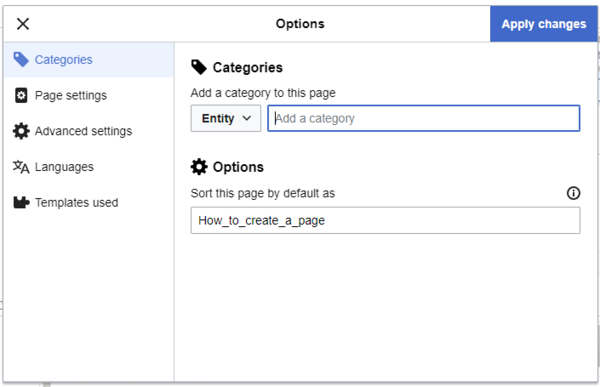
You'll see it on the bottom of the page:
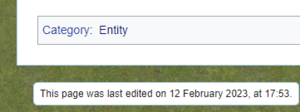
4) Choose a template, if needed. The main options are: Event, Entity and Location
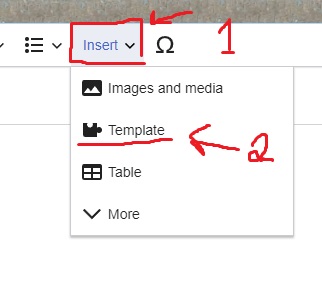
Fill the template detais:
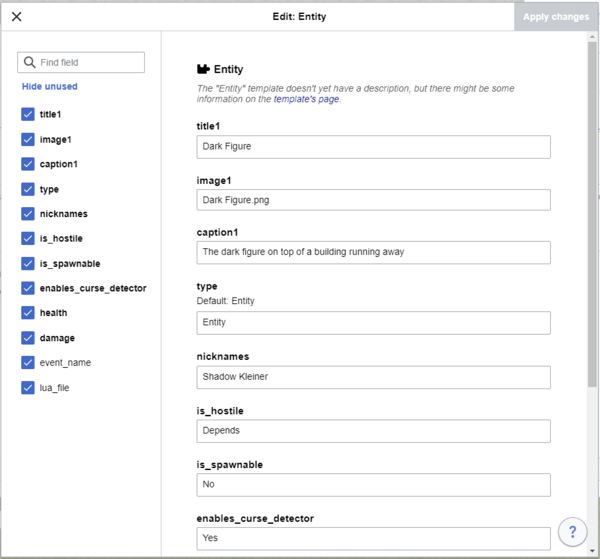
You'll see it added to the page:
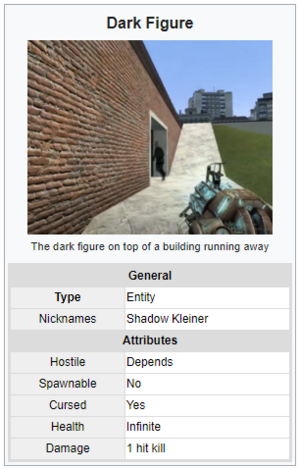
5) Fill the article. Here's a nicely formatted one:
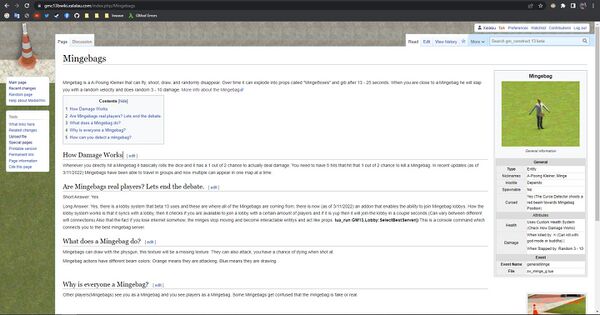
6) Extra:
To add a YouTube video, change the editor to "Source Editing" in the pencil icon, copy these tags below to your article and put the video link id between them:
<youtube>nP2gi3GCVbo</youtube>
Result: