How to create a page: Difference between revisions
No edit summary |
No edit summary |
||
| Line 15: | Line 15: | ||
== 5) Write the article. Here's a nicely formatted one: == | == 5) Write the article. Here's a nicely formatted one: == | ||
[[File:Page7.jpg|thumb|900x900px|center]] | [[File:Page7.jpg|thumb|900x900px|center]] | ||
<u>Note 1</u>: Images and videos must always be added by the upload tool in the editor. You can't send them from the places that ask for the files. | <u>Note 1</u>: Images and videos must always be added by the upload tool in the editor. You can't send them from the places that ask for the files. | ||
<u>Note 2</u>: To add a YouTube video, change the editor to "Source Editing" in the pencil icon, copy these tags below to your article and put the video link id between them: | <u>Note 2</u>: To add a YouTube video, change the editor to "Source Editing" in the pencil icon, copy these tags below to your article and put the video link id between them: | ||
<youtube>nP2gi3GCVbo</youtube> | |||
[[Category:General]] | |||
Revision as of 04:34, 28 July 2022
This can be easily done in 5 steps (to get good).
1) Search for the article name
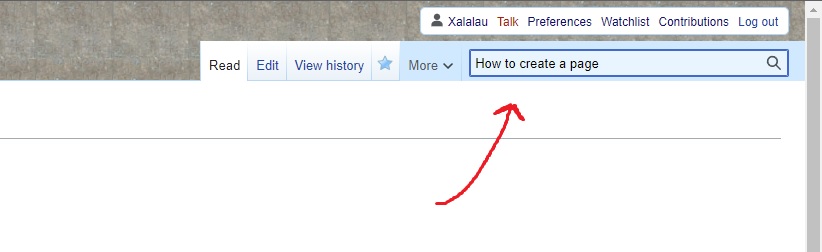
2) Click on the article name, in red, to start creating it
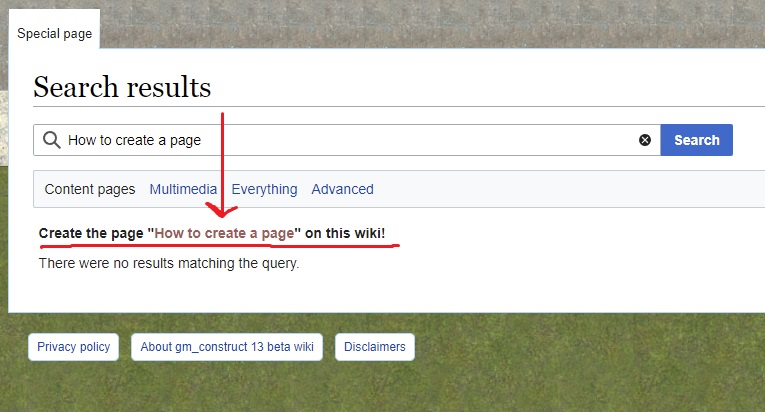
3) Choose a category. The main options are: Anomaly, Entity, Location, Ritual and General
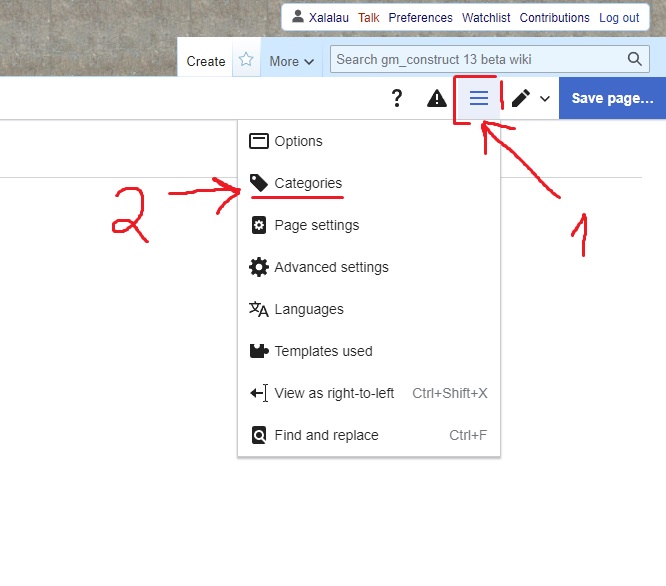
4) Choose a template, if needed. The main options are: Anomaly, Entity and Location
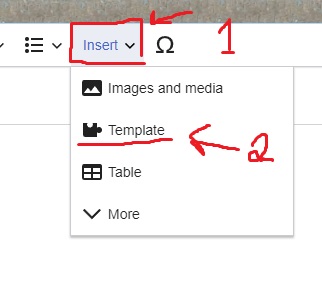
5) Write the article. Here's a nicely formatted one:
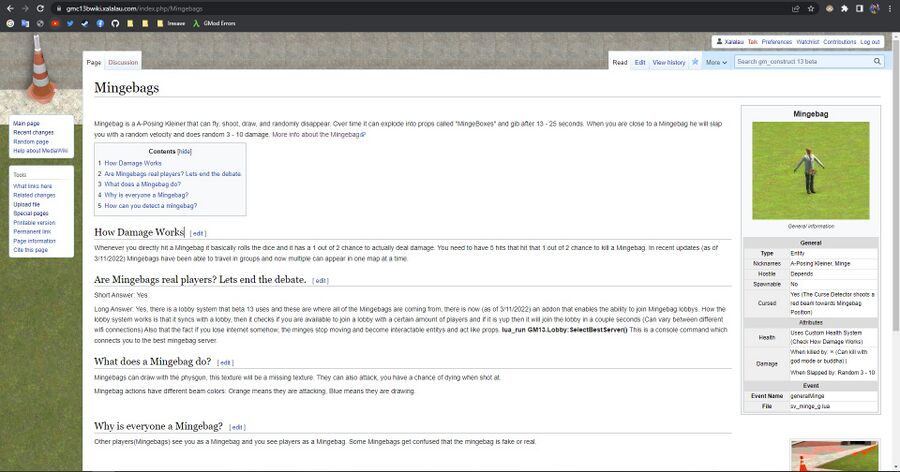
Note 1: Images and videos must always be added by the upload tool in the editor. You can't send them from the places that ask for the files.
Note 2: To add a YouTube video, change the editor to "Source Editing" in the pencil icon, copy these tags below to your article and put the video link id between them: